How to Open the Control Panel
- Go to Start and search for Control Panel.
- Click on Control Panel to open it.
Navigate to Network Settings
- In the Control Panel, click Network and Internet.
- Then, select Network and Sharing Center.
Access Your Network Adapter
- Locate your active connection (e.g., Ethernet or Wi-Fi) and click on the Ethernet link.
Open Adapter Properties
- In the new window that opens, click the Properties button.
Select IPv4 Settings
- From the list of items, find Internet Protocol Version 4 (TCP/IPv4).
- Double-click it or select it and then click the Properties button.
Open Advanced TCP/IP Settings
- In the TCP/IPv4 Properties window, click the Advanced button.
Add an Additional IP Address
- Under the IP addresses section, click the Add button.
- Enter your additional IP address and subnet mask.
Save Changes
- Click Add to confirm the new IP address.
- Once finished, click OK to close each window